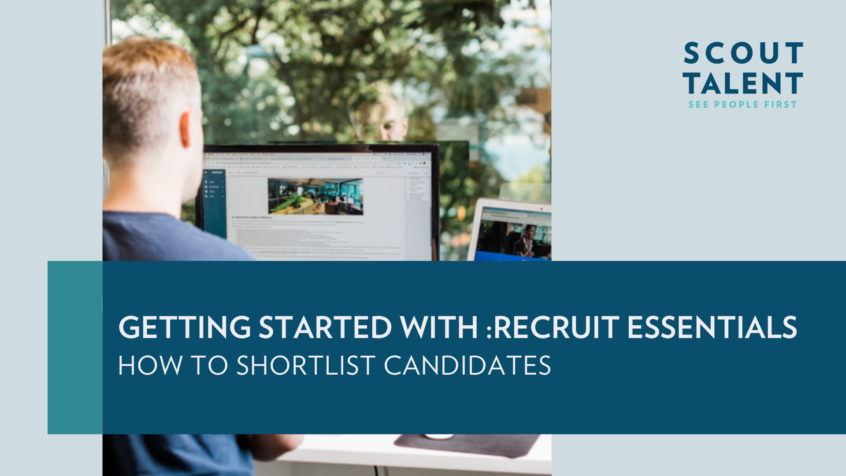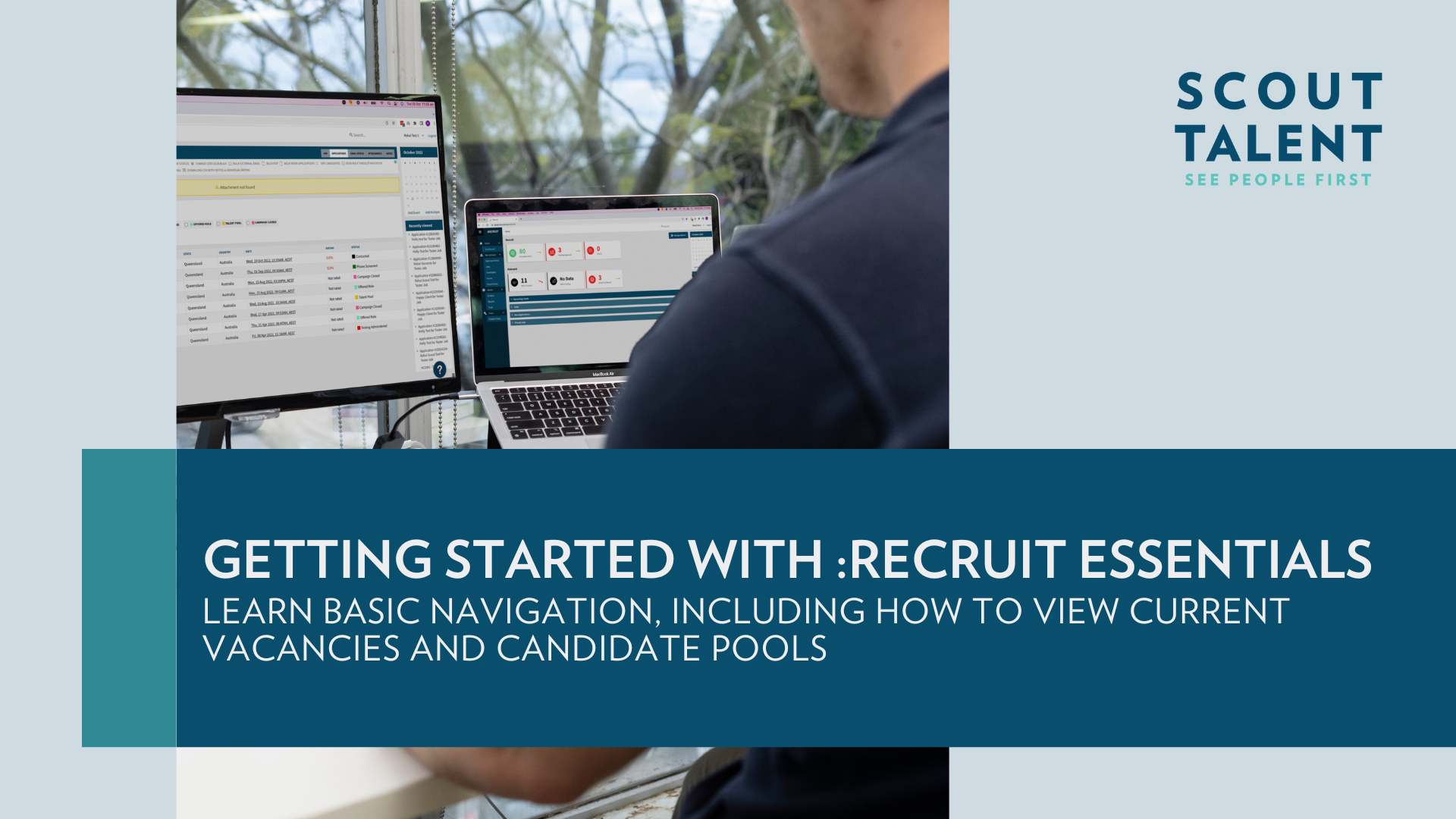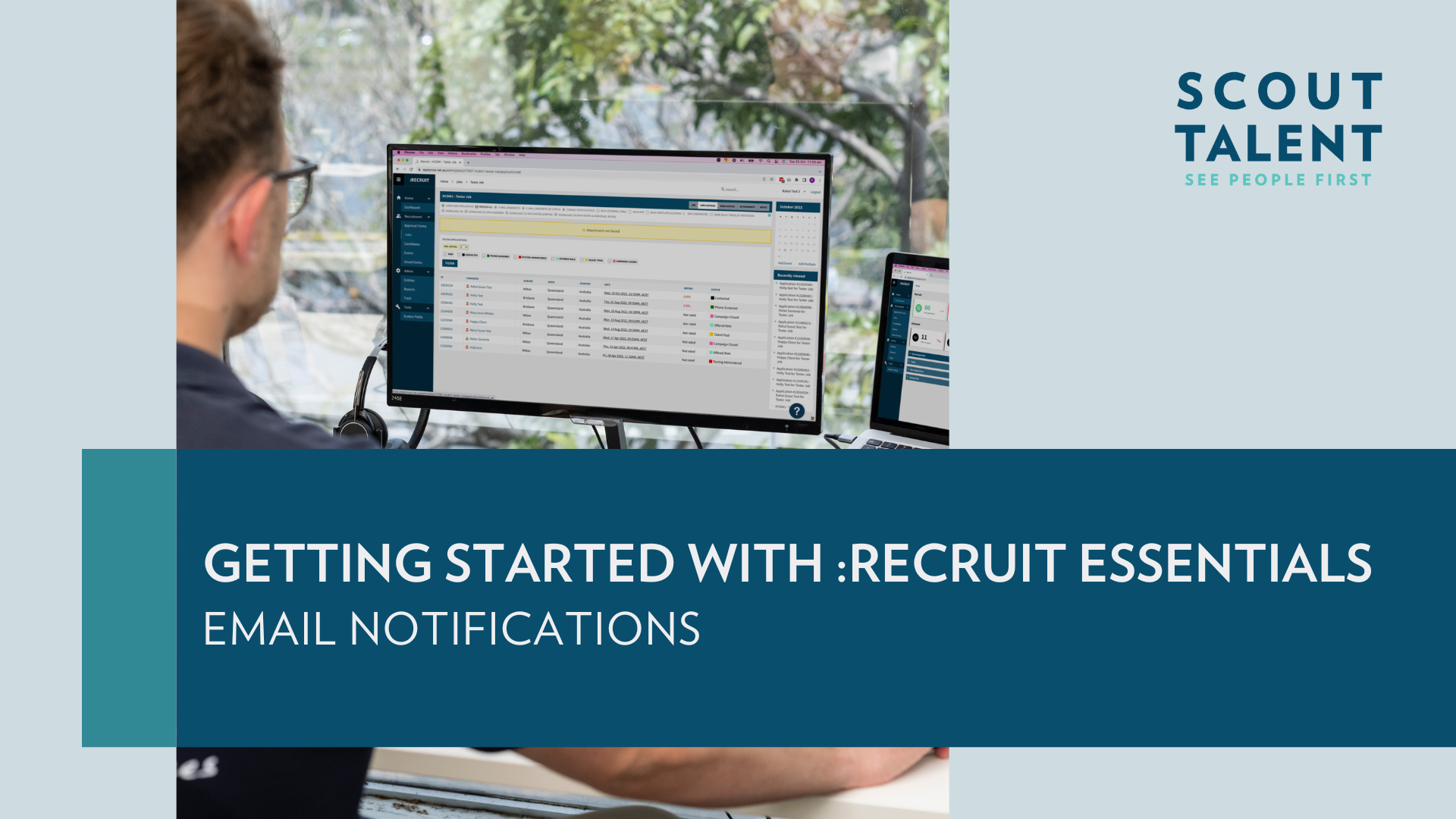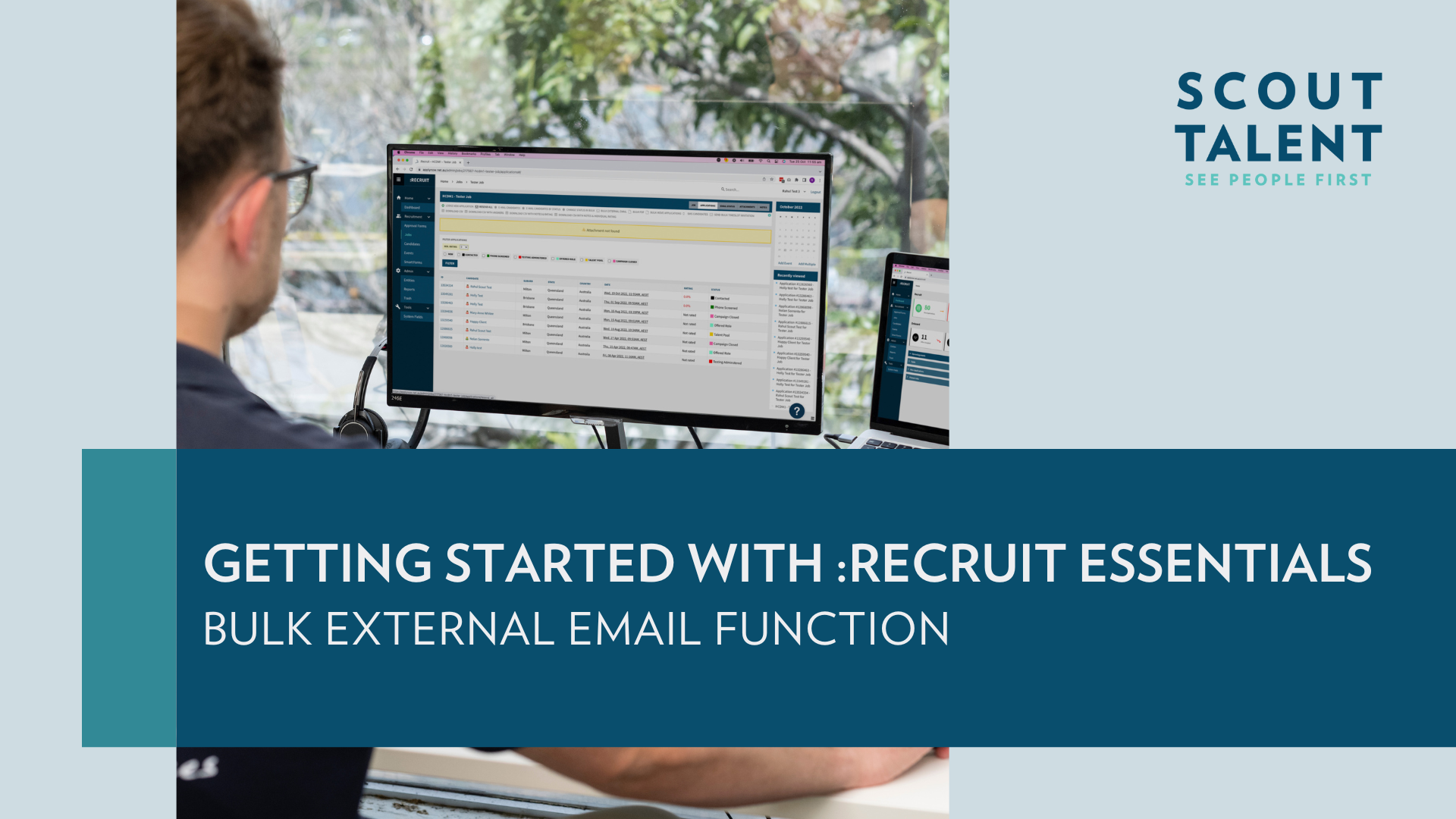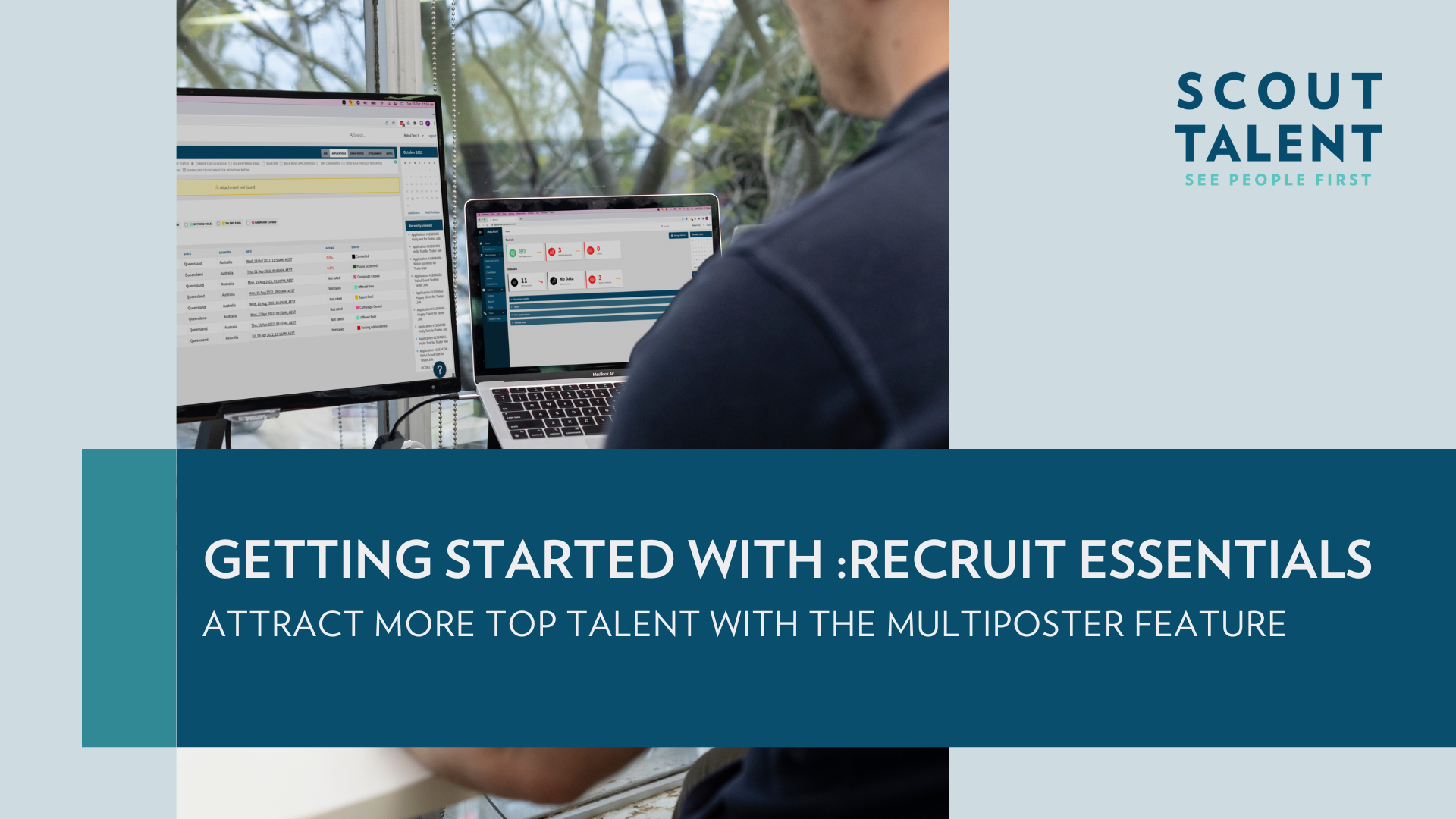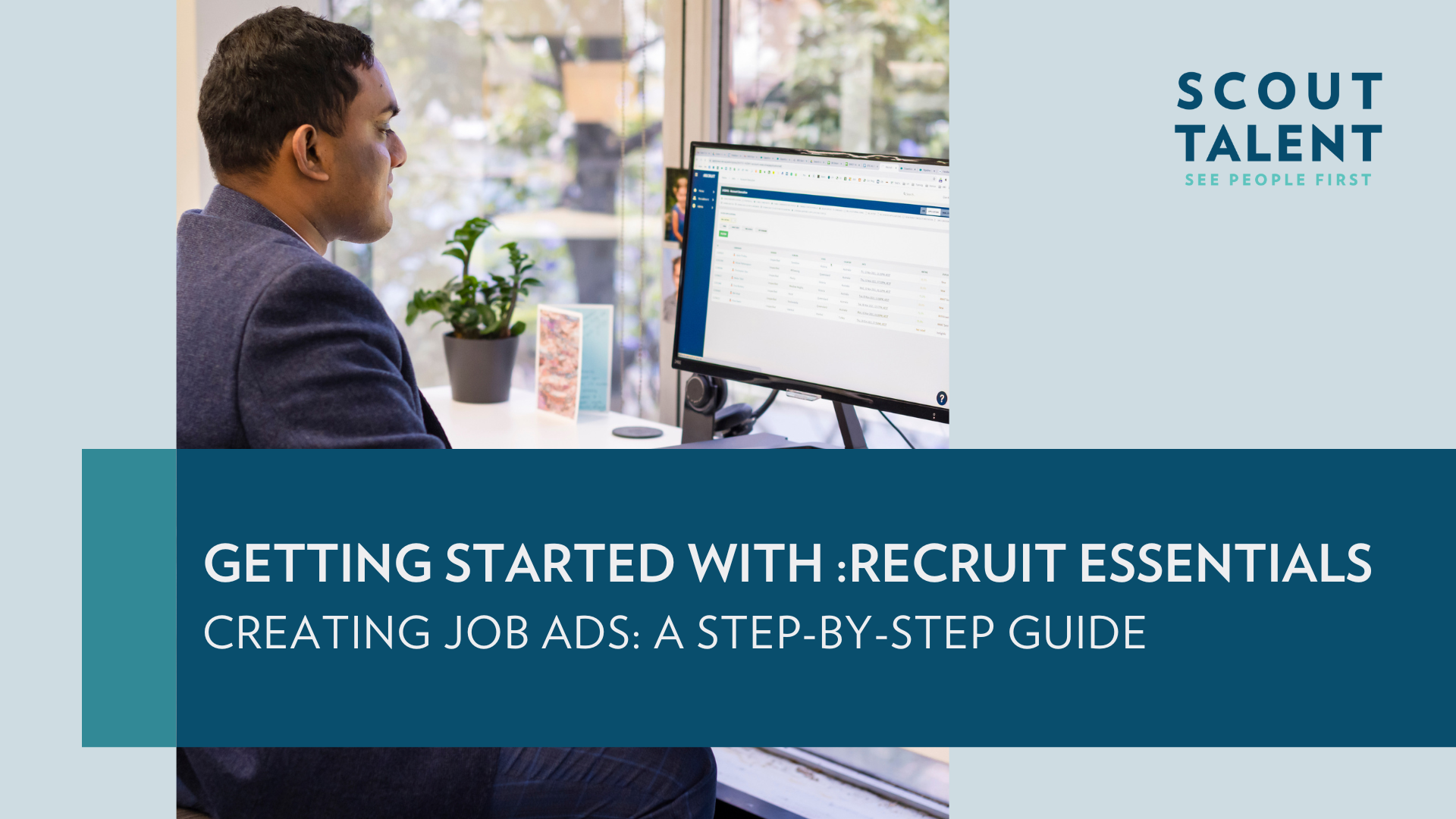How to Shortlist Applications in :Recruit Essentials
Welcome back to your :Recruit Essentials guides. Previously, we introduced you to :Recruit Essentials, the lite version of our premier :Recruit module of talent acquisition software. This comprehensive guide showed you how to effortlessly access the platform, navigate the dynamic dashboard, and seamlessly handle applications and tasks while also introducing key features. If you missed it, please read creating jobs in :Recruit Essentials so you’re all caught up before we get into applicant Screening and Shortlisting.
Now that you know a little more about your new Talent Acquisition Platform, let’s get to the fun stuff! Once you start receiving applications, you should get into shortlisting right away. This will give you valuable insights into the job seekers applying for your vacancy, allowing you to evaluate the effectiveness of your strategies and make any necessary adjustments to your job ad. By attracting better-suited candidates, you’ll ensure the perfect match for the position and your organization.
Once you start receiving applications, :Recruit Essentials enables you to easily shortlist applicants on an individual or bulk level. In this article, we’ll guide you through the shortlisting process to help you save time identifying the best talent for your organization.
Shortlisting
There are two ways to shortlist applications: individually or in bulk. Neither method is better than the other, it all depends on what you’re looking for and how detailed you’d like to be when shortlisting.
Individual Shortlisting
Individual shortlisting is the preferred approach when you need to meticulously review each applicant separately, enabling you to make careful and informed recruitment decisions. This method is particularly useful for roles that require a wide range of skills and experiences, where each candidate’s qualifications need to be thoroughly evaluated.
Here are some tips to help you get started:
- Head to the ‘Applications’ tab
Here, you’ll find all the applications for your vacancy. Click on a candidate’s name to view the details of their application.
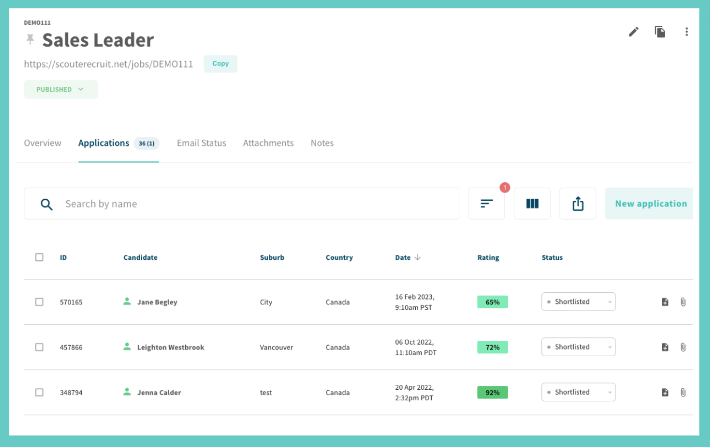
- Navigate to the top menu bar.
Here, you can move a candidate to another job, clone, or trash an application.
- View and edit a candidate’s ratings
In this section, you can rate the candidate based on their interview, and reference checks. The ratings from screening questions are also consolidated into one number.
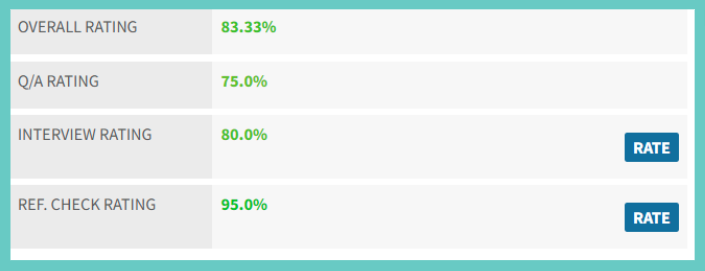
4. View and edit a candidate’s status

- Rate responses to screening questions
Scroll down to view an applicant’s responses to screening questions. You can rate the responses using a scale of 1-5 (with 5 being a 100% answer).

- Add Suitability Comment
Think of this as a whiteboard marker, not a permanent marker. The notes you take here can be edited or deleted later on, as your understanding of a candidate’s suitability changes over time.
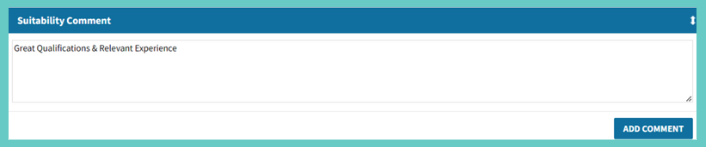
- Activities
All actions that you take on an application will “live” here. You can also use the buttons to take additional actions including:
- Add Note: This is a permanent note that is left on the application.
- Send Email: Send an email to the applicant.
- E-mail External: Allows you to email the application to an email address of your choice (e.g. a colleague).
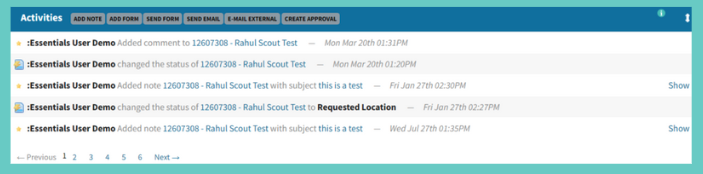
- More useful tips:
- You can toggle the order of the sections on your application pages to best suit your process.
- Attachments can be manually added if you need them.
- Tasks can be assigned to yourself or another user, to progress an applicant and your recruitment goals.
Bulk Shortlisting
If you’re early in the recruitment process and want to be more efficient with screening and shortlisting, you might want to consider doing it in bulk. It allows you to streamline the shortlisting process, save time, and make decisions more effectively by applying consistent criteria across multiple applications. Our platform allows you to do that with an array of functions.
See how below:
- Email Candidates By Status: This gives you the ability to target all applicants with a particular status in a given job. If you want to ensure that candidates who’ve already received a particular email template don’t receive a duplicate, you can select “Only New”.
- Change Status in Bulk: This allows you to bulk update applicants, for example, from “New” to “Unsuccessful”.
- Bulk External Email: You can forward applications via email to anyone, even someone who is not set up as a user in :Recruit Essentials. When you use this function, the recipient is sent an email with a list of hyperlinked names, which takes them to a web browser displaying an external copy of the application form for that person. All of the applicant details appear on that form. You can choose whether to include candidate attachments in the Bulk External Email.
- Bulk Move Applications: You can move selected applications to be housed in another job.
- CVSs: This gives you access to low-level reporting. This function extracts application information in the form of an Excel spreadsheet.
Email Candidates: This function allows you to send bulk emails to candidates using email templates or a custom message. Consistent communication with your applicants is key to a great candidate experience, which positively impacts your employer brand.
Next in :Recruit Essentials
Shortlisting is a big and time-consuming part of the recruitment process. When a vacancy receives 100+ applications, it can be overwhelming for the hiring manager to review them all in one site. Scout Talent offers Talent Engagement services to help you spend more time with day-to-day tasks while we go through the applications and select the best talent from your talent pool. If this is something that you’re interested in, contact your Account Executive.
In our next guide, we’ll go over email notifications on the platform. This will allow you to stay on top of any new application that comes through. Stay tuned.